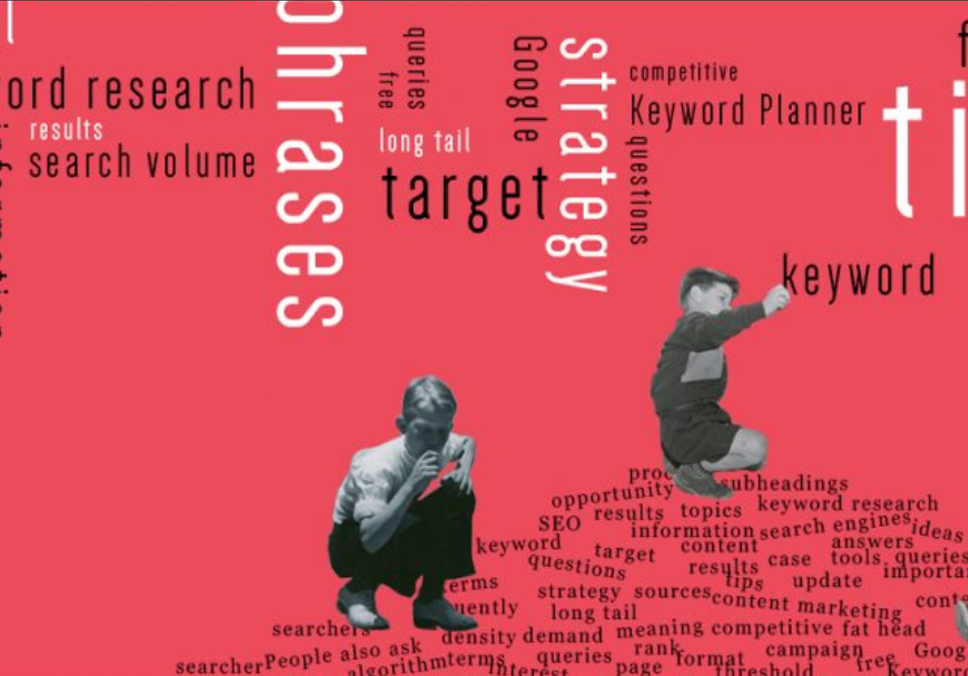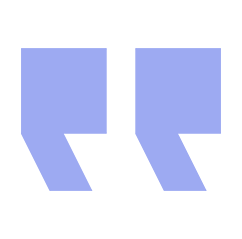Search engines have evolved dramatically over the last couple of decades, but it’s likely that keywords will continue to play an integral role in how they function for a very long time to come.
In this keyword research guide, we explain how to do keyword research for SEO and content marketing, so that your website and its content have the best chance of being found online.
What is keyword research?
Keyword research is the process of investigating what words users search for within search engines about a particular subject. It involves finding out how frequently these keywords are searched, as well as identifying related search terms that together can be used to optimise content on websites.
Back in the early days of the Internet, search engines relied heavily on keywords to determine how they should rank website pages, so many SEO ‘professionals’ would fill their content with as many keyword variations as possible (a process known as ‘keyword stuffing’) and would even employ underhand tactics, such as including keywords in white text – which would not be seen by users, but would be crawled by search engines – in an attempt to gain higher rankings. This actually used to work to some degree, but these days, these kinds of tactics simply result in failure – or at worst, penalisation.
There are now hundreds of different ranking factors used by search engines to rank website pages, so keywords play a lesser, but still extremely significant role in getting onto the first page of search results.
Organic keyword research differs from keyword research for paid advertising in that it focuses on organic search results, rather than the adverts which appear at the top of search engine results pages (SERPs). However, some of the same tools can be used for both approaches, such as Google Adwords Keyword Planner.
If you already know how to use Keyword Planner and don’t want to learn our recommended keyword research methodology for it, please jump to the next part of the article…
How to do keyword research on Google Adwords Keyword Planner
The Google Adwords keyword research tool is primarily designed for PPC management, but can be extremely useful for organic keyword research. While some SEO professionals might dispute its value (and they somewhat have a point in that in can result in lots of people targeting similar keywords) the truth is that, if used correctly – and in conjunction with other keyword research tools – it is an invaluable resource.
Later in this article, we will explore some of the other best keyword research tools that are available, but for now let’s take a look at how to use Google Keyword Planner in this step by step keyword research guide.
In this example, let’s imagine we want to conduct some keyword research with Google Keyword Planner so that we can create an article around the current hot topic of cryptocurrency…
- Create an account if you haven’t already got access (don’t worry – you will only be charged if you actually place a paid advertisement).
- In your campaign, navigate to ‘Tools’ then click on ‘Keyword Planner’. You should then see the following options:
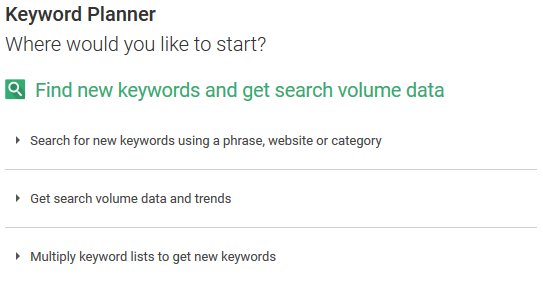
- Here you can search for new keywords or find keyword search volume (how often users search for particular keywords). For now, let’s ignore the third option and click on the first one.
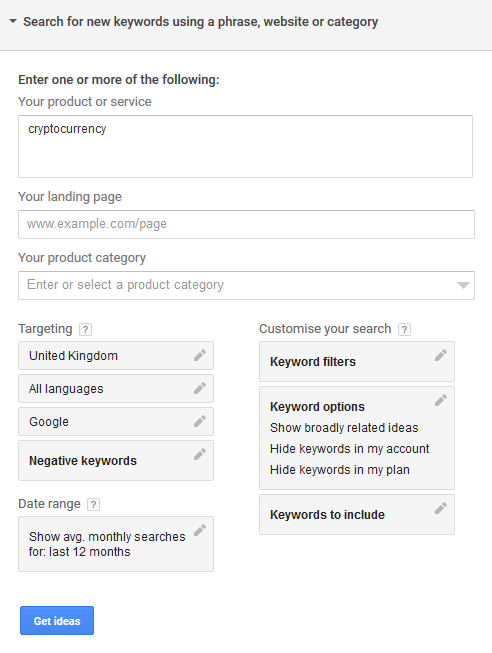
- There are a number of filtering options available here, but in general it’s best to enter a search term – or two or three (each on a new line, or separated by commas) into the ‘Your product or service’ field and keep the remaining options at their default settings (do however ensure that you are targeting the appropriate country and language for your particular requirements).
Tip: if you want to see what types of keywords another website – perhaps that of a competitor – uses, you could try entering their website address into the ‘Your landing page’ field.
- Click the ‘Get ideas’ button.
- Don’t worry if you see the following error message:
![]()
This happens frequently! Just press the ‘Get ideas’ button until the error message disappears.
- Now click the ‘Download’ button – again, just keep clicking the button if you see this error message:
![]() (come on Google, sort this out please)!
(come on Google, sort this out please)!
- On the pop-up window that appears, check the ‘Save to Google Drive’ checkbox if you are a Google Drive user (this is recommended), then click the ‘Download’ button.
- On the pop-up window that appears, click ‘Open file’.
- Delete all columns on the spreadsheet besides the ‘Keyword’ and ‘Avg. Monthly Searches (exact match only)’ columns.
- Sort the ‘Avg. Monthly Searches (exact match only)’ column by hovering over the column ‘B’ cell and clicking on the dropdown arrow. Then select ‘Sort sheet Z → A’.
We now have a list of ‘cryptocurrency’ related keywords and their average monthly search volume over the previous 12 month period in descending order of number of searches.
There are various ways you can use this data; for example, you could click Ctrl+F (on a PC) or ⌘+F (on a Mac) to highlight search terms which contain a particular word or phrase you want to include.
If you decide that the results contain too many search terms with words that you are not interested in e.g. ‘bitcoin’, you can re-run your search by returning to Keyword Planner and entering ‘bitcoin’ into the ‘Negative keywords’ filter field, and then press ‘Get ideas’ again and follow the same download and formatting process as before. This will give you the same spreadsheet of keywords, but references to Bitcoin will be omitted.
Tip: if you want to combine multiple different keyword research spreadsheet results into one merged Google Sheet, this delete duplicates script is very useful for removing any duplicate results.
One of the best keyword research tips is instead to enter lots of ‘question words’ into the ‘Keywords to include’ filter field i.e. ‘who, what, when, which, where, why, will, how, can, does, is, was, could, would, should, shall, has, have, are, were, do, did, may, might, whose’ and then re-run your search. This will provide you with a list of available search terms which only contain these question words. These are perfect search terms to use, as they offer an opportunity to respond directly to searchers’ queries, and can also help you to decide what types of content to write about (they also often make ideal subheadings within articles). So in this example, we get these results:
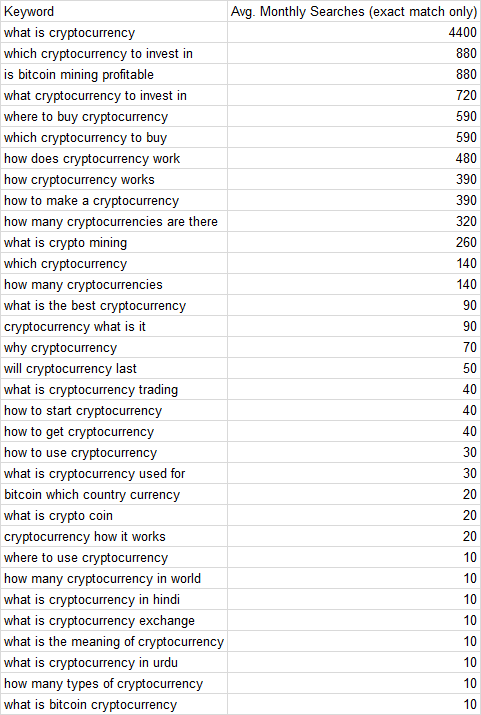
These results contain some highly relevant ideas for a cryptocurrency article title, subheadings, and search terms to include within the article, meta tags, and article URL etc.
Please note: if you don’t see specific search volumes and instead see bracketed volumes such as ‘1K – 10K’, this is unfortunately because Google has changed the way it provides search volume information for users who do not have an active paid campaign.
How to find number of searches for a keyword or list of keywords
At the beginning of our guide to using Keyword Planner, you will remember that we had a choice of three options to choose from and we selected the first option ‘Search for new keywords using a phrase, website or category’. If you want to get search volume for a list of keywords, instead select the second option ‘Get search volume data and trends’.
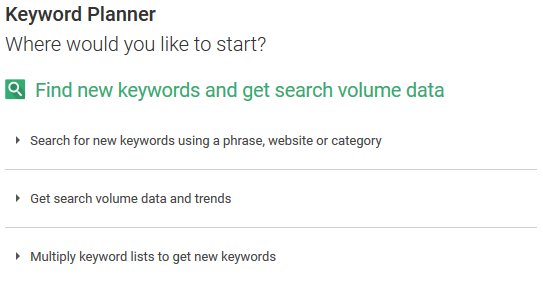
From here, all you need to do is:
- Enter your keyword or list of keywords into the field ‘Option 1: Enter keywords’. You can either enter them as a list of keywords, or separate each keyword with a comma.
Alternatively, if you want to find out keyword search volumes for a list of keywords contained in a file, you can upload a file using ‘Option 2: Upload file’ and clicking the ‘Choose file…’ button, selecting your file, and clicking the ‘Get search volume’ button.
- As before, ensure that you are targeting the appropriate country for your requirements.
- Click ‘Get search volume’.
You can now follow the same process as before:
- Click ‘Download’.
- On the pop-up window that appears, check the ‘Save to Google Drive’ checkbox if you are a Google Drive user, then click the ‘Download’ button.
- On the pop-up window that appears, click ‘Open file’.
- Delete all columns on the spreadsheet besides the ‘Keyword’ and ‘Avg. Monthly Searches (exact match only)’ columns.
- Sort the ‘Avg. Monthly Searches (exact match only)’ column by hovering over the column ‘B’ cell and clicking on the dropdown arrow. Then select ‘Sort sheet Z → A’.
You now have the search term volume for your chosen keyword or list of keywords.
Fat head, chunky middle, and long tail keywords
Before we explore the other top keyword research tools that are currently available, it’s worth first understanding the difference between fat head, chunky middle, and long tail search terms. Fat head terms are the most frequently searched keywords; they tend to be highly competitive – and as such, are harder to rank for.
Long tail keyword phrases are those which are are searched for less frequently, are often in the form of questions, tend to be far less competitive, but in turn are much easier to rank for. The advent of the Google Hummingbird algorithm update and the recent rise of voice search means that long tail queries are increasingly common and – partially due to the increasing proficiency of their new AI system RankBrain – Google is getting much better at understanding their context, meaning, and the specific searcher intent behind them – so having a well thought out long tail keyword strategy is now more important than ever before.
Chunky middle keywords are simply those that reside somewhere between the two, so tend to have medium competitiveness and are moderately hard to rank for – though can often be good terms to target.
List of keyword research tools
There are a huge amount of keyword research tools on the market – and certainly too many to cover in one article – so let’s just take a look at some of the best keyword tools out there.
Unlike most of the tools we are reviewing here, this keyword research and analysis tool is not free, but you can sign up for a seven day trial for $7 (an understandable choice to prevent overuse, but perhaps a barrier for some users). However, as Ahrefs is such a brilliant backlink analysis tool, if you already pay for it (which we recommend) then having this is certainly a bonus. It works in a similar way to Keyword Planner but offers a lot of additional metrics, has a large keyword database, and excels at helping you find related keywords. It also provides accurate search volumes, and utilises clickstream data – so can sometimes deliver results which will convert more effectively.
SEMrush is also not free, but – like Ahrefs – offers a lot of additional features, so is arguably worth the expenditure. It works a little differently than other keyword research tools and one of the areas it excels in is competitor keyword research. It can show you the search terms that your competitors are currently ranking for and often, these are terms that other keyword suggestion tools would not provide you with.
Besides this, they also have a ‘Keyword Magic’ tool; if you enter a seed keyword, it will return results which are sorted into topic groups. You can then select the keywords you are interested in and send them to the ‘Keyword Analyzer’, where you can analyse their metrics in more detail and get a detailed overview about the current keyword competition for those terms.
keyword.io is a free long tail keyword generator (a more advanced paid version is also available) whose main strength is that it provides long tail keyword research results from a wide variety of sources including Google (using their autocomplete results), Bing, Yandex, Wikipedia, YouTube, Amazon, eBay, and more.
All you need to do is enter your seed keyword and select your target country and it will give you a list of long tail phrases which you can then select from, export (you will need to sign up for their free service to do so), and filter; you then have the option to upload this list into Google Keyword Planner if you want to check search volumes. One major advantage of this long tail keywords tool is that you can combine results from the multiple available sources, which can save you a lot of time.
Ubersuggest is a completely free search term suggestion tool which also provides information on search volume, CPC (cost-per-click), and competition – so works well for both paid and organic keyword research. It offers the ability to see suggestions from Google Keyword Planner or ‘Google Suggest’ (autocomplete results), has filtering options which allow you to include or exclude specific keywords, and allows you to export the results to a CSV file. It also lets you specify whether you want to research Google search terms for Web, Image, Shopping, YouTube, or News. All in all, it’s one of the best free keyword research tools available.
Soovle is another free SEO keyword generator that lets you conduct keyword research and analysis from a choice of up to sixteen different search engines. You can customise and save your search engine configurations, and can easily switch between each one using your keyboard’s right arrow key. It features an easy to use drag and drop single-screen interface, and the ability to export the data – or save it for future searches. It also provides a list of ‘Top Internet keywords’ that is updated on a daily basis, which allows you to see what the most popular user searches are of its major search providers.
Answer The Public is a novel piece of free keyword research software in that it uses data visualisation to display its results. Once you have entered your chosen search term, it will display circular charts of keyword ideas (with an option to view the data as lists if you prefer). You can choose to see keyword terms that take the form of specific questions, contain certain propositions, or are comparison searches, as well as related terms – or you can see the results filtered alphabetically. It also allows you to download a CSV file of the results or save the images themselves, which can be useful in content marketing planning meetings for instance.
Google Trends is an invaluable but different type of search engine keyword tool in that it provides data on how frequently user searches are made for given keywords over time (and access to it is free). Besides helping you to understand how interest in a particular search term fluctuates, it can also be a lifesaver in those situations where clients want to know for example why demand for their service has decreased; usually it is simply due to that factor alone, rather than anything that you may have done when working on their campaign which could have had a negative impact.
It offers the ability to compare search terms, as well as filter results by country, time period, type of industry, and type of search (Web, Image, News, Shopping, and YouTube). It also provides data on related topics and queries, as well as current trending stories and charts of trending information. In addition, there is the option to download, embed, or share the data if necessary.
Keywords Everywhere Google Chrome extension / Mozilla Firefox add-on
Keywords Everywhere is the odd one out in our list of SEO keyword tools in that it is a browser extension/add-on. It is essentially a free keyword volume checker (which can also check CPC and competition if necessary) that you can just leave on all of the time. Its main feature is that it will display search volume data directly on pages you view, across the following platforms:
- Google Search
- Google Analytics
- Google Search Console
- Google Trends
- Google Keyword Planner
- YouTube
- Bing Search
- Amazon
- eBay
- Ubersuggest
- Answer The Public
- Soovle
- Keyword Sh*tter
- Majestic
- Moz
- Etsy
Tip: We recommend turning this off for Google Analytics in its ‘Update Settings’ section if you tend to screenshot data from Google Analytics for client reporting, for example.
Part of the reason this is such a good keyword tool is that it can be used in conjunction with other search based keyword tools – such as the ones reviewed in this article – which do not include search volume data. It’s also very useful when looking at Google autocomplete results, as often the first results which are returned are not the most frequently searched.
In its settings section, it gives you options to select your chosen country and currency, highlight metrics (search volume etc.) over a certain threshold, bulk upload search terms, and analyse a page for keyword density and the number of keyword occurrences. There is also a button to add all of the search terms on a page to a ‘clipboard’ and you can download these in Excel, CSV, or PDF format.
Non-tool-based keyword research
So, now you know how to do keyword research for content marketing and SEO using some of the best tools on the market, but it’s still worth considering a few other ways to get keyword ideas that don’t involve the use of tools.
Google autocomplete
An excellent way to see what users have been actively searching for is to utilise Google’s autocomplete feature (particularly if you want to see time-sensitive, recent, or newsworthy searches which may not have any populated data metrics in other search term tools).
For example, if we search for ‘cryptocurrency’ today, we see the following:
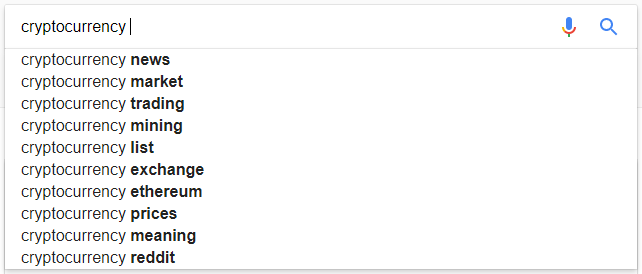
Tip: as mentioned above, if you have the Keywords Everywhere extension/add-on turned on, you will also see useful search volume data – note that the searches are not necessarily in descending order of volume…
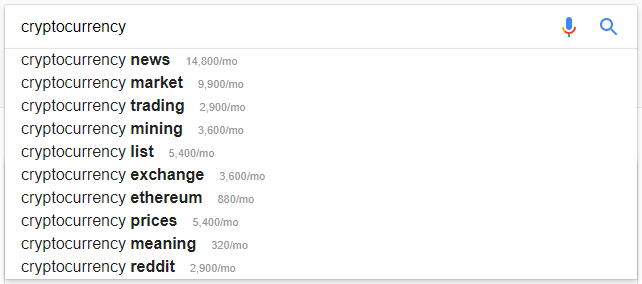
You can also enter a character (such as an underscore) with a space after it, preceding the search term, to see user searches which contain words before the search term you have entered:
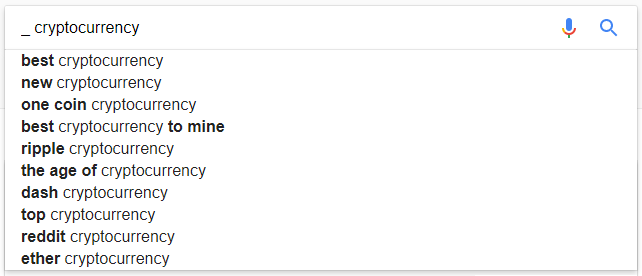
Or, you could enter a specific question word such as ‘how’ to see question-related searches for your search term:
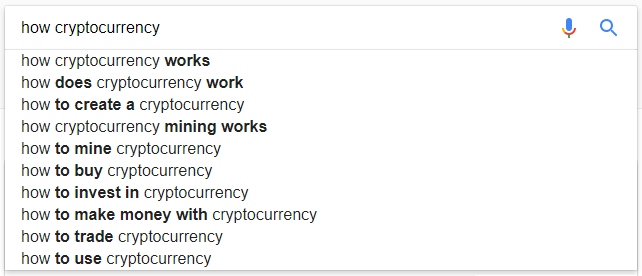
Google’s ‘Searches related to’ feature
Another feature of Google SERPs that can be useful in keyword discovery is the ‘Searches related to’ feature which appears at the bottom of the SERP. Here you can get related keywords to your search term that many other users have also searched for:
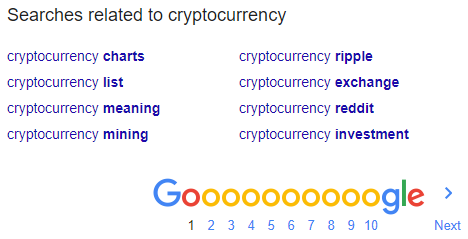
Google’s ‘People also search for’ feature
If you search for ‘cryptocurrency’ for example, then click on one of the search results – and then click back to the SERP, you will notice that a box appears that wasn’t there before. This is the ‘People also search for’ box.
Before clicking back:

After clicking back:
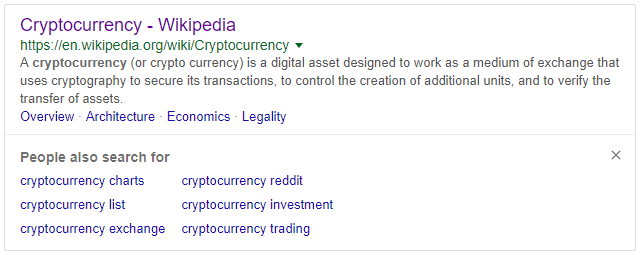
As you can see, these are often similar to the ‘Searches related to’ results, but can be different – especially when using more complex search terms.
‘Featured snippets’ and ‘People also ask’ results
When you make certain searches on Google, you will often see a ‘featured snippet’ and the ‘People also ask’ box within the SERP. If, as an example, we search for ‘how cryptocurrency works’ today, we see a SERP that contains the following sections:
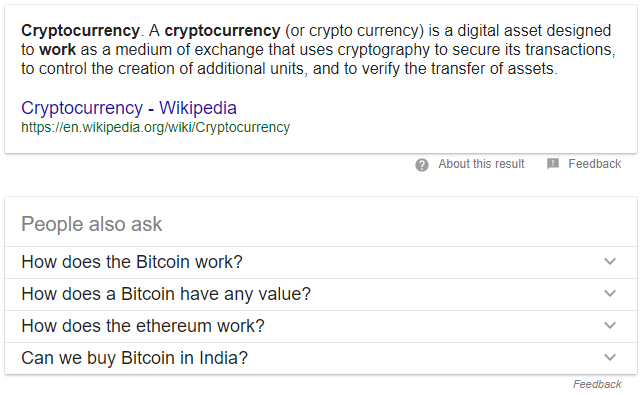
The first box is the ‘featured snippet’ and the second is the ‘People also ask’ box. Depending on the search you enter, the featured snippet may or may not be useful for keyword research (but it will at least give you a clear idea of which website page Google considers to be the most relevant and authoritative to searchers – so can help you to understand the competition if you are aiming to rank on the first page of the SERPs).
The ‘People also ask’ box however, usually provides useful information about frequently searched queries, which can often help you to decide what to create content about (in this case, we might want to create a piece of content – or include within it – answers to the question ‘How does a Bitcoin have any value’. Don’t forget that clicking on any of these results will cause additional ‘People also ask’ results to continually appear, so you can drill down on certain topics and find useful information on the type of questions users want answers to. In this way, you could easily find a whole range of popular questions that would make ideal subheadings within an article for example.
Wikipedia, YouTube, reddit, Quora and forums etc.
Websites such as these – and individual forums – can be a goldmine of keyword ideas for SEO. As an example, the Wikipedia page on cryptocurrency contains a huge amount of relevant related keywords, and usually even the ‘Contents’ section alone will provide you with lots of search terms or ideas for creating content – often tending towards the fat head or chunky middle.
YouTube’s autocomplete can also be used in a similar way to the Google autocomplete feature that we explored earlier. These searches tend to be slightly different as there is a different searcher intent behind them (don’t forget that the Keywords Everywhere extension/add-on also works here – as does the ‘_ ‘ search function, when entered before keywords).
Websites such as reddit and Quora (which requires you to sign up first before viewing results), or individual forums on a particular topic, can be excellent places to find long tail keywords that you can include – or respond to – within your content.
How to optimise content for search engines
Now that you know how to find keywords for SEO, it’s time to write your article and apply some on-page optimisation. While some content marketers might write an article first and then try to shoehorn some keywords into it, a far better approach is to do (at least some of) the keyword research first. In this way, you will have a better understanding about searcher intent, and can use this information to structure how you write the article.
There is no ‘one size fits all’ approach to web content optimisation, but nevertheless let’s take you through the on-page SEO process step by step, and you can use your judgement to select which steps you choose to apply to your content.
Target keyword
Start by thinking about a target keyword that you would ultimately like your piece of content to rank for. It’s a good idea to search for this on Google and see which other website pages you will be competing against on page one of the SERPs – and you may also get some additional content ideas from their approach to the subject.
Title
Decide on an engaging title for your article and try to include your target keyword within it. With articles, it’s often a good idea to make your title and title tag similar – or even identical. Whether you plan on doing this or not, it’s a good idea to place your target keyword near to the front of your title if possible. On most websites, your title will be marked up as an H1 tag – which is recommended, as H1 (and H2) tags have a small – but still important – effect on rankings.
Title tag (page title)
Title tags (also known as page titles) appear in SERPs, as well as when a user hovers over a browser tab. They have a significant effect on rankings and click-through rates. Where appropriate, the most important search term should be included at the beginning of the title tag. As much of the available space – approximately 60 characters before they truncate – should be used as possible (you can preview how they will appear with this free title tag preview tool).
It’s advisable to capitalise all words within a title tag, use ‘&’ instead of ‘and’, and use the pipes symbol (|) or a hyphen to separate multiple search terms. If you have enough space left, you could include your website/brand name at the end – again, separated by a pipes symbol or hyphen.
URL
In most content management systems e.g. WordPress, your title will automatically inform how the URL for the page appears. It’s a good idea to keep URLs short if possible, and usually ‘stop’ words (such as ‘and’, ‘to’ etc.) are omitted. It can sometimes be a good idea to keep some of these in however, if the URL makes more sense that way – and could increase user click-through rates.
H tags (header tags)
We’ve already discussed how it’s a good idea for your article title to be marked up as an H1 tag; there should ideally only be one H1 tag per website page. H2 tags can be used to mark up article subheadings, and as previously discussed, subheadings can often take the form of frequently searched questions that you have discovered in your keyword research.
Alt tags (alt attributes)
‘Alt tags’ (technically they are alt attributes) are used to specify alternative text (known as alt text) for images on a website. They are used by search engines and also users who utilise screen readers. All images should contain alt text, which should explain the contents of the image as if you were describing it to someone who could not see it. They offer an opportunity to include keywords – which will help search engines understand what your image is – and will increase the likelihood of it being included in Google Images results for example.
It’s also recommended to give your images image titles. These can often just be the same as you used for the alt tag, but can be made to be different as they do serve different purposes; alt tags are primarily for search engines and screen readers, whereas image titles are intended more for users and can sometimes appear when users hover over the image – depending on how the website is set up. Therefore in certain situations, it might make sense to have a call to action in the image title for example.
Meta description
Meta descriptions are displayed in SERPs underneath the individual result’s URL. They do not have a direct effect on rankings, but can influence whether a user will click through to the page from the SERPs. Any search terms which a user has searched for will be bolded within the meta description, so it’s a good idea to include relevant keywords within them for both these reasons. They should be kept under approximately 300 characters so that they do not truncate (you can check their length with this free character count tool). To maximise the available use of space, the word ‘and’ can be replaced by ‘&’.
Body copy
You should include relevant search terms from your keyword research throughout the article copy. Try to write primarily for users as opposed to search engines, and include search terms naturally. You should aim to include your target keyword within the first paragraph of copy if possible and should perhaps include it two or three times throughout the article if it makes sense to do so. If you are hoping to get a featured snippet for your target keyword (if it takes the form of a question) try to answer the searcher question in a succinct manner near the beginning of your article (either as a paragraph, bullet point list, or table).
Besides including the keywords from your keyword research, it is fine – and often beneficial – to include related synonyms that may not have high search volume, but will help search engines to understand what your article is about.
Link anchor text
You should include internal links within your article to other relevant pages of your website, and should also link to external websites where appropriate (try not to link however to external websites where the user may not return to your content e.g. a similar article which answers their question). When doing so, avoid using anchor text such as ‘click here’ etc. and instead try to include relevant keywords in your anchor text, if it reads naturally.
Other non-keyword-related content recommendations
Besides the above keyword-related optimisation recommendations, other things to consider when creating content are:
- Proofread your article thoroughly.
- Make your first few sentences of copy fairly short and well spaced out.
- Keep paragraphs to a fairly short length.
- Break up the copy with lots of images.
- Include image credits where applicable.
- Include a call to action at the end of the article.
- Include related article links at the end of the article which link to some of your other related content on your website.
- Request that users bookmark your page (if it is a guide that they might want to return to for example).
- If your article allows comments, submit the first comment yourself, asking users to comment on their personal experience of the subject your article is about (this not only encourages users to leave comments, but also tends to keep the comment thread on topic).
- Request fast indexation of your article by submitting it through the ‘Fetch as Google’ feature in Google Search Console and the ‘Submit URLs’ feature in Bing Webmaster Tools.
- If you monitor rankings with a rankings tool, add your target keyword (and any other relevant ones you hope to rank for) to your project within the tool.
- Finally, don’t forget to promote your published article on social media.
So, hopefully this guide to keyword research has given you a greater understanding of how to conduct keyword research, what are the best SEO keyword research tools to use, and how to optimise content for SEO.
If you’re interested in our keyword research services, or any of our other SEO services, please feel to contact us and we will be more than happy to help you.
If you found this article helpful, you may like to view our other related articles:
Best SEO Tools Review: Paid And Free Top SEO Software
Website Migration Checklist: A Site Migration SEO Guide
HTTPS Migration Checklist: A Guide To Moving To HTTPS
…and please feel free to bookmark this page for future reference!
Main image by Elena Jimenez